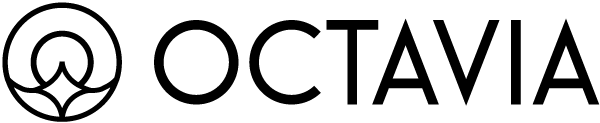Keep keys secret and prefer server-side usage. You can edit, disable/enable,
or revoke a key at any time.
Create an API key
Follow these steps in the Octavia dashboard. (Replace the screenshots with your own — two images are expected here.)1
1) Open API Keys
Go to Dashboard → Settings → API Keys and click New API Key.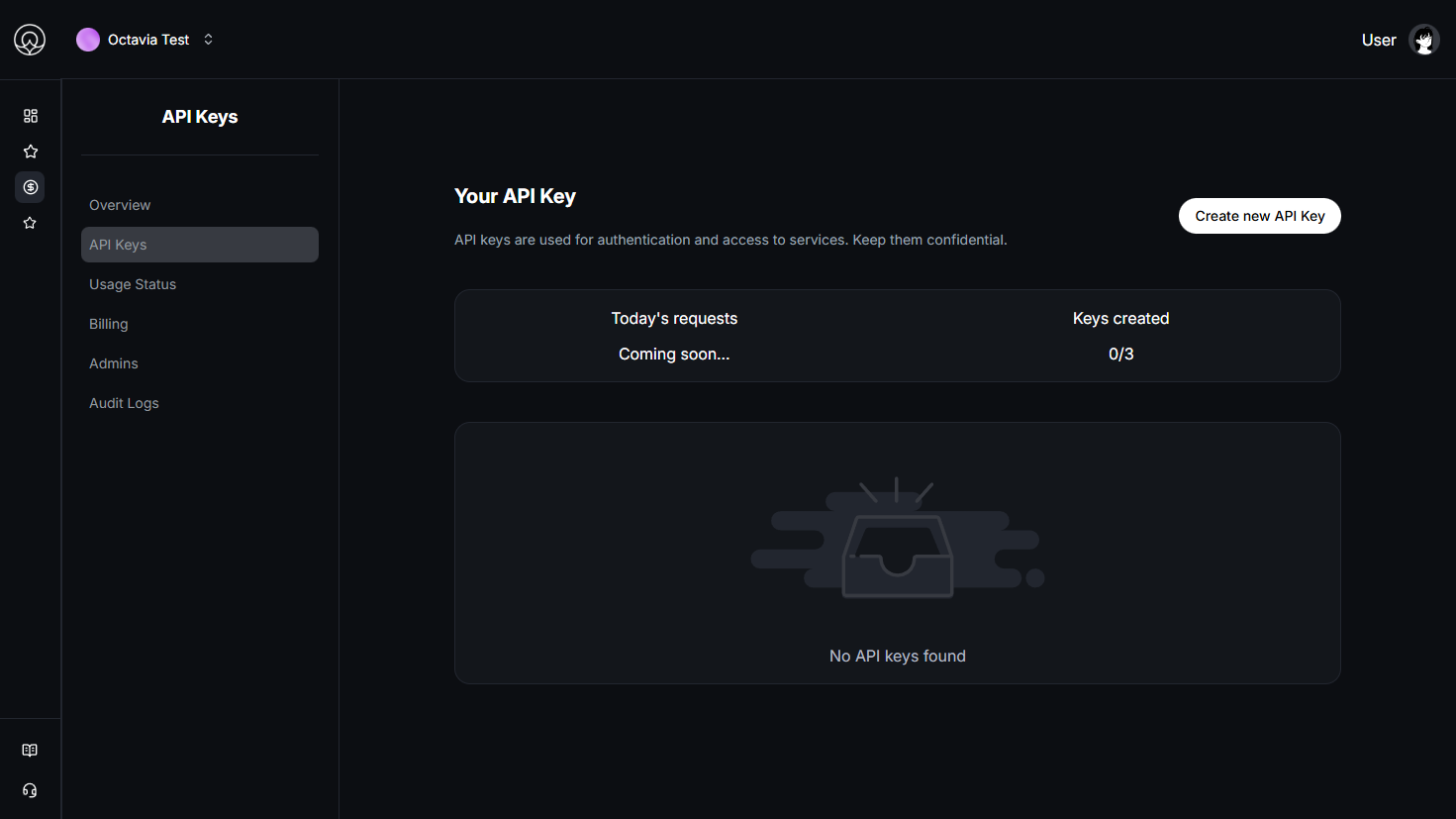
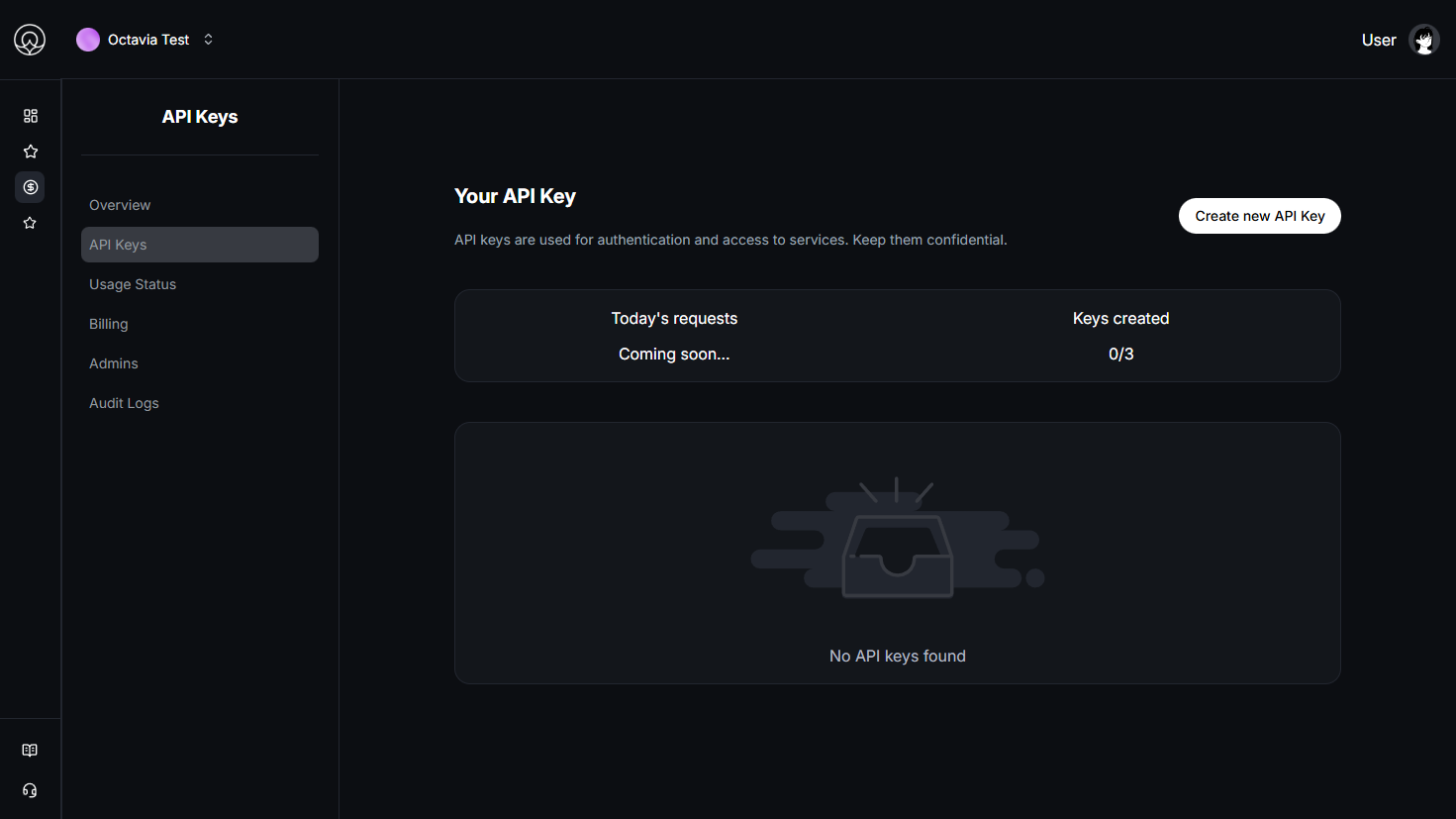
2
2) Name, scope, role & expiration
Give the key a clear name (e.g., cms-backend-prod), choose AI CMS as the service scope, assign a Role, and set Expiration: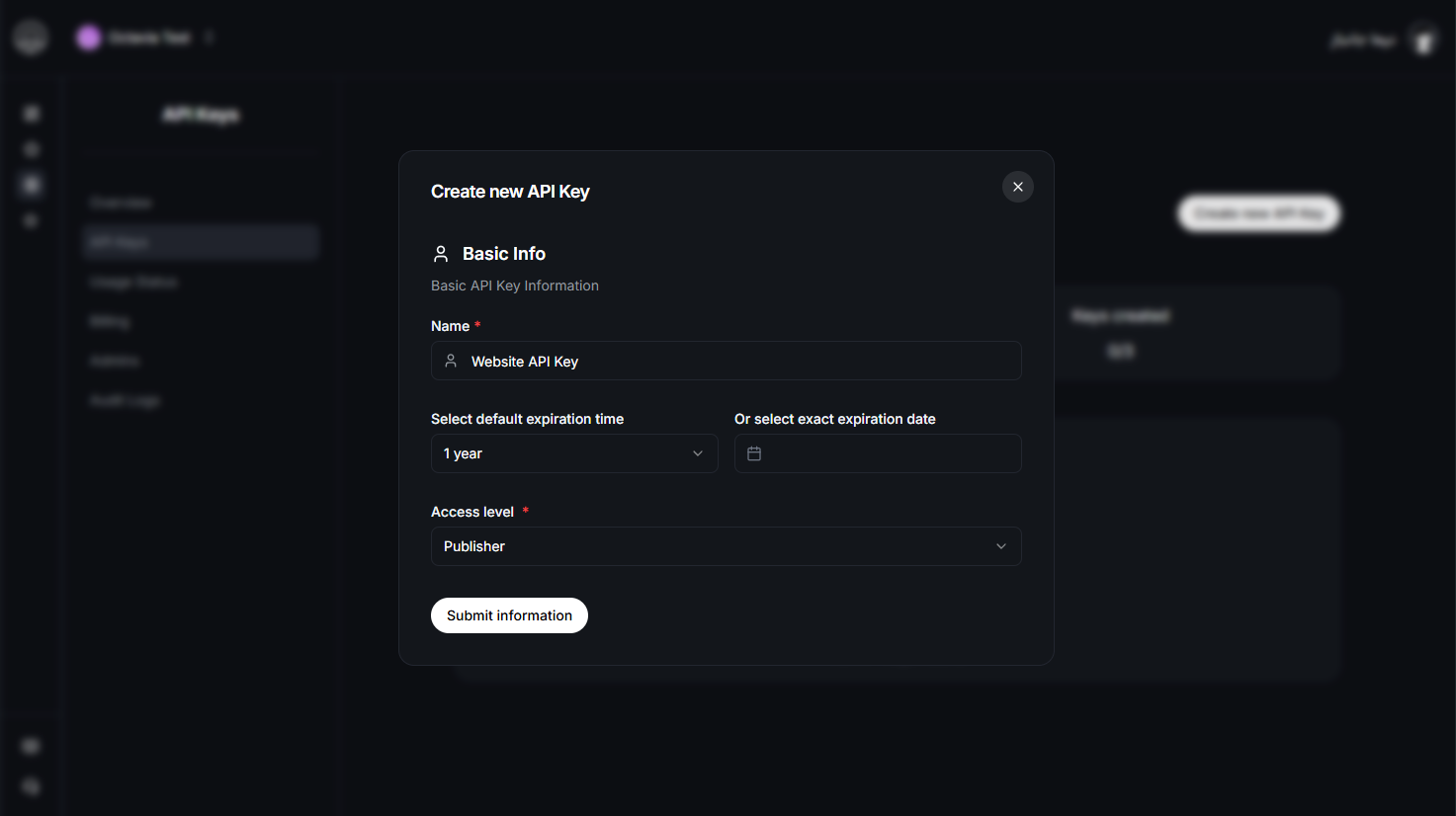
- Expiration: either a specific end date or lifetime (no expiry).
- Status: you can toggle a key Active/Inactive anytime after creation.
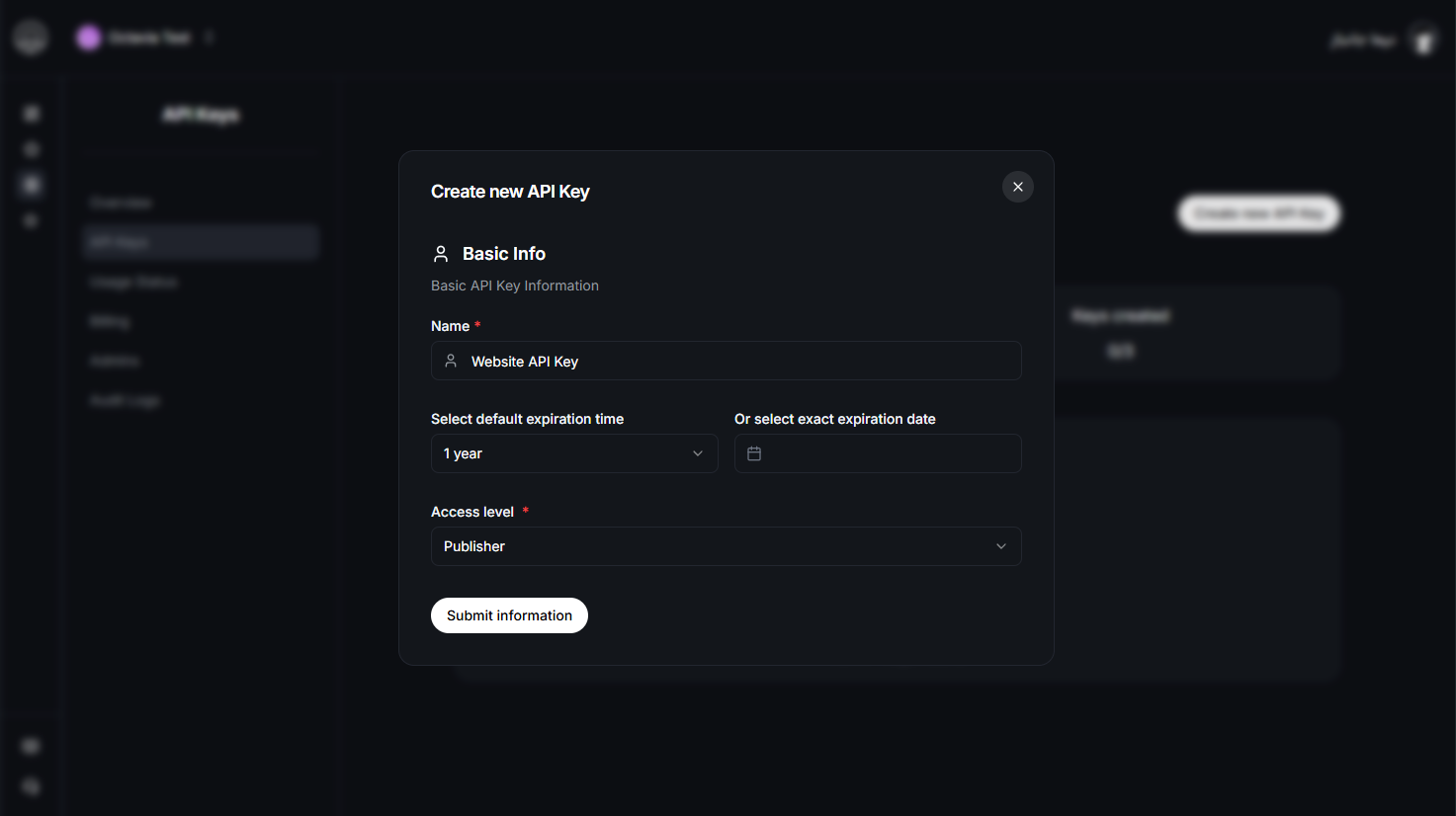
You can edit a key’s role, change its
expiration (switch between date-bound and lifetime), or
disable/enable it later from the same page.
Roles & permissions (AI CMS)
Choose the smallest role that meets your use case. If your backend services require unrestricted access, use Super Admin. For public websites and read-only pages, use Read-only.| Role | Intended Use | CMS Access (Summary) |
|---|---|---|
| Super Admin | Platform owners / unrestricted backend systems | Unlimited access. Full control over all CMS resources, users, settings, billing, API keys, and administrative actions. Recommended only for trusted backend integrations that require complete access. |
| Admin | Team or project administrators | Manage articles, media, categories, tags, and translations. Can publish/unpublish content and manage team members, but cannot modify billing or API keys unless explicitly granted. |
| Managing Editor (Editor-in-Chief) | Editorial leads overseeing content strategy | Approve and publish articles, oversee editorial workflows, and manage categories and translations. Cannot modify team or billing settings. |
| Publisher | Publishing and release managers | Handle publishing, scheduling, and visibility of content. Can manage release timelines and locales but cannot alter user or team settings. |
| Editor | Reviewers and content editors | Create, edit, and localize articles; review submissions; manage media assets. Cannot publish or access administrative settings. |
| Writer | Authors and contributors | Create and edit their own drafts, upload media, and submit content for editorial review. Cannot publish or delete articles. |
| Read-only | Public websites, caching layers, and analytics tools | View-only access. Can read published articles, media, categories, and translations, but has no write or modification permissions. |
Managing keys
- Rotate & edit: Rename keys, change roles, update expiration (date ↔ lifetime), and flip Active/Inactive status anytime.
- Revoke: Permanently delete a key to invalidate it immediately across all clients.
- Audit: Use the dashboard to review last-used timestamps and quickly identify unused keys.